You can still turn Cortana off in the Anniversary Update
Seeing as another major round of updates to Windows 10 is about to take place next week it only makes sense to see some fear-inducing articles. In fairness, the articles themselves aren’t that bad (see PC World) as the content mostly explains away the so-called controversy.
Nonetheless in the age of “I only read the headline” things like “You can’t turn off Cortana in the Windows 10 Anniversary Update” with the fine print “…but you can lessen her awareness” does a disservice to the community.
Normally, I ignore such articles as in June we wrote a detailed guide called “How to turn off Cortana and stop personal data gathering in Windows 10”. That guide mostly applies to the current version of Cortana, but a lot of the privacy tips are relevant for the Windows 10 Anniversary Update.
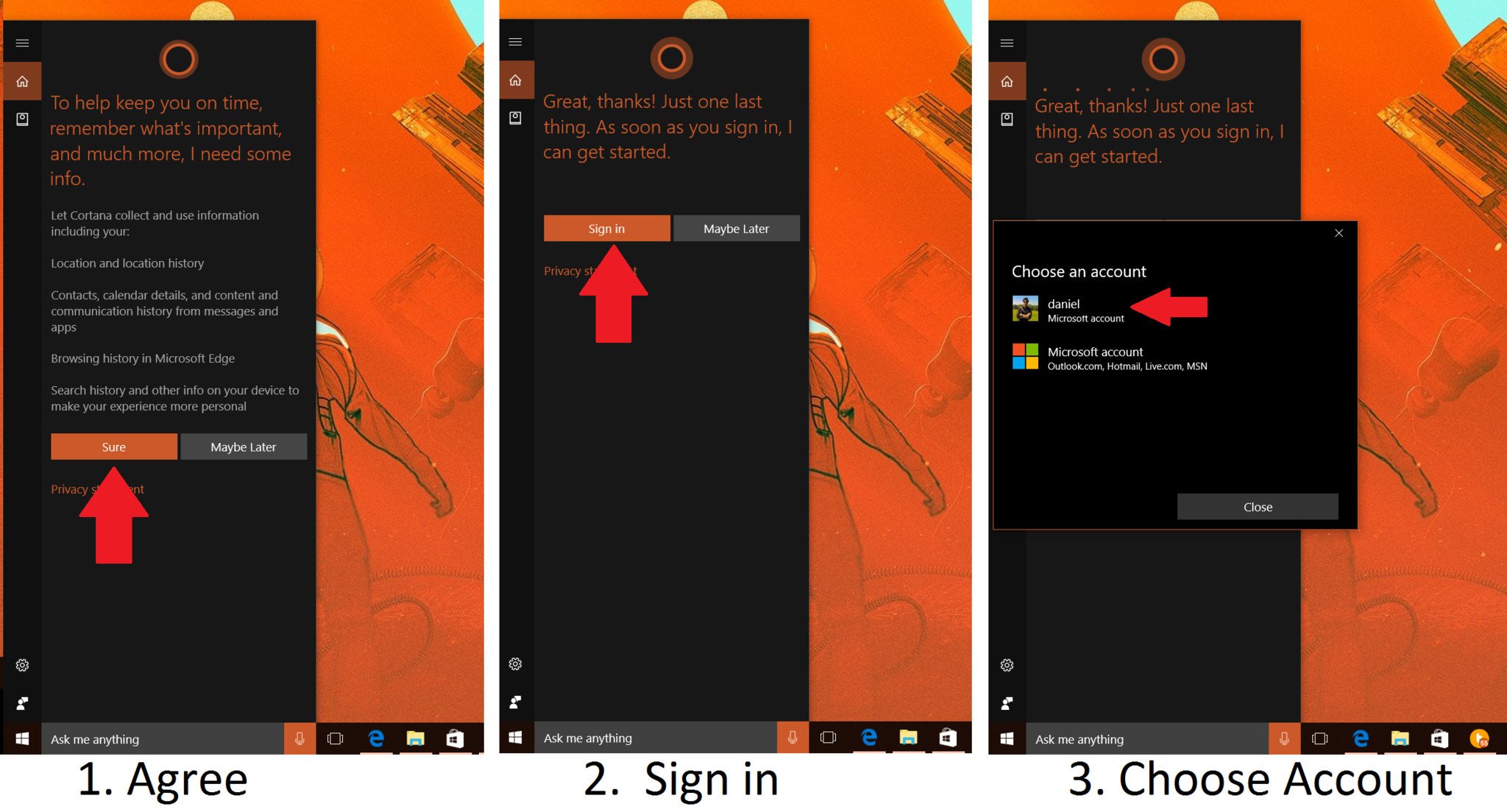
How to sign into Cortana in Windows 10 AU
Now, in fairness, Microsoft did change some things around. The criticism that an “off switch” for Cortana is removed is technically correct and likely where much of the misinformation originates. But there is a reason for this too, which is a change in the structure of Cortana and it being a service on iOS and Android.
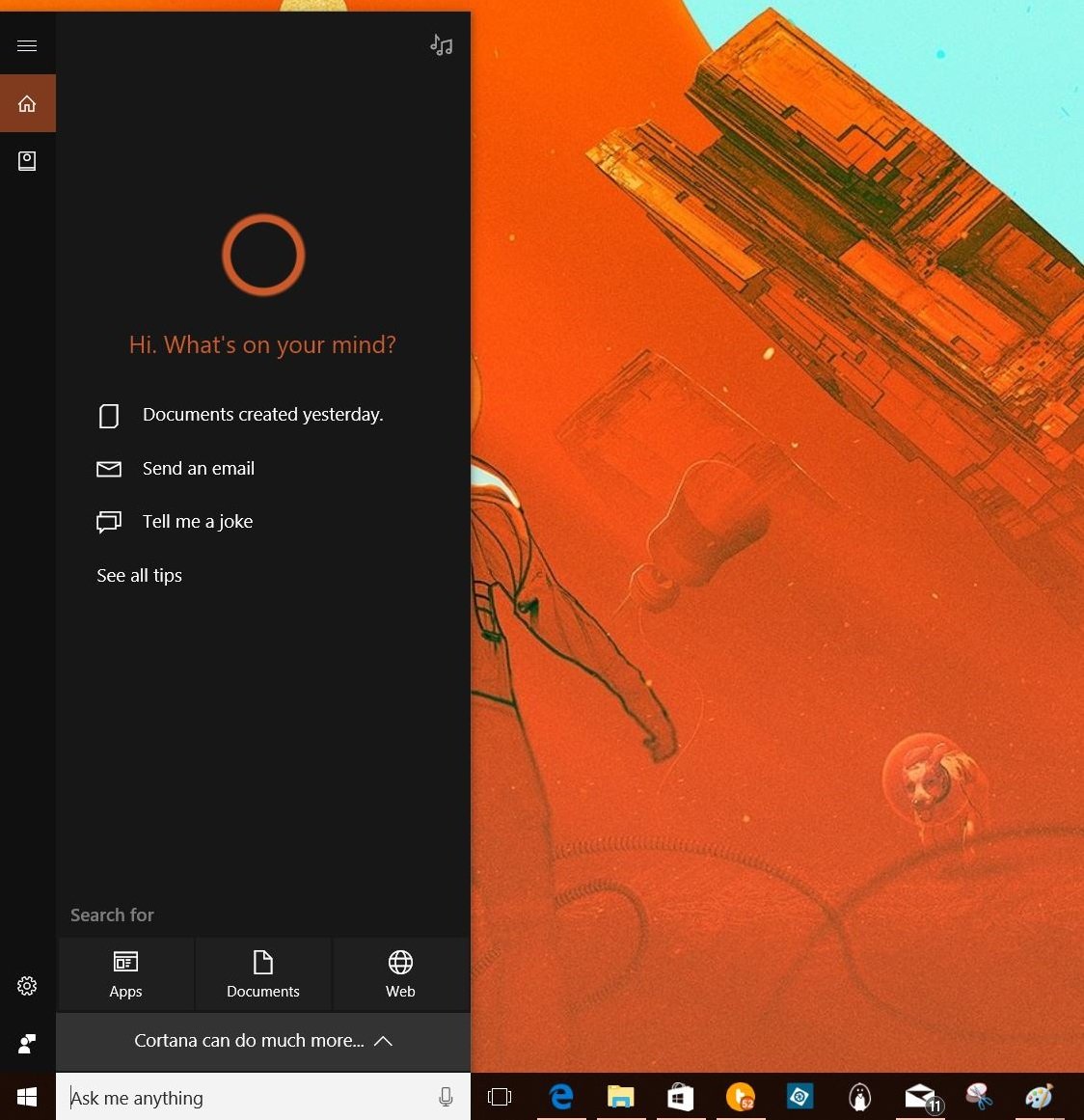
Cortana when not logged in with a Microsoft Account
Here are the facts:
- To use Cortana on Windows 10 and Mobile you need to link your Microsoft Account to the service. Cortana asks you this during a clean install, and it should also ask you during an upgrade too when you first go to use Cortana.
- Microsoft renamed Bing web and local PC search as “Cortana” too. So there is the non-personalized generic Cortana and the one that does the personal stuff e.g. location, reminders, email, flight tracking, etc.
- At any time you can also log off Cortana. You can also wipe your web, Cortana, search and device history
With the Anniversary Update, anyone can use Cortana. Some of the benefits are still regionalized, but Microsoft is expanding the service and letting users choose regions so new users can opt-in. This is, after all, what people had asked for with feedback.
Here is how to log off Cortana if you already are using the Anniversary Update.
Logging out of Cortana in the Anniversary Update
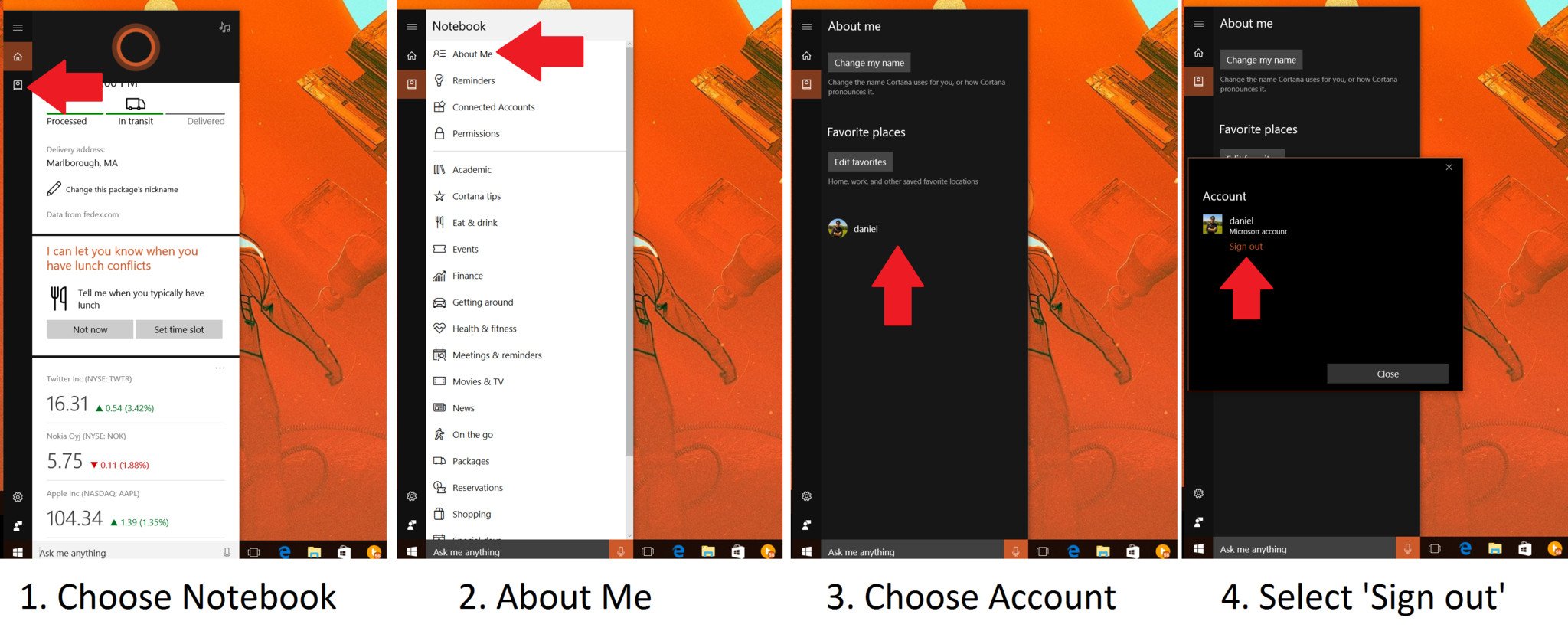
How to sign out of Cortana in Windows 10 AU
- Click Cortana
- Choose Notebook
- Choose About me
- Select User Account
- Select Sign Out
Cortana will now revert to a generic search engine for your PC and web with no links to your Microsoft Account.
Going even further, Mary Jo Foley reminds me that non-Home users also have Group Policy options available too to turn things off.
Confusion? Maybe
Now, having put all of that out there, we can talk about how disabling Cortana for personalized information tracking is not as easy as throwing an off switch. There is a legit complaint that Microsoft may be obfuscating how to disable Cortana for personalization. Just two caveats:
- Users can opt-in to personalized Cortana during the upgrade or when setting up a new PC
- Opting out after opting is less likely (see Facebook and Google)
Having said that, I do think Microsoft could make un-enrolling in Cortana for personalized searches easier. That is an easy criticism to make, and it does have merit.
However, that conclusion is very different from the “you cannot turn it off” headline. Not only can you turn Cortana off for privacy, but you can also hide it from the Task Bar and shut down a lot of general telemetries that Microsoft collects. Moreover, users need to opt-in to use Cortana in the first place.
So why the change?
As to why Microsoft made Cortana this way my hunch is for parity with the version of Cortana on Android and iOS. Those versions both have ‘Sign out’ options and not a ‘Turn off’ switch (which would be weird to a user).
Don’t forget, “turn off” sounds like you are completely disabling everything Cortana does, which is not the case. On iOS, Android, Windows 10 Mobile, and Windows 10 PC you can sign out of Cortana and still use Cortana for non-personalized searches. That’s not turning it off.
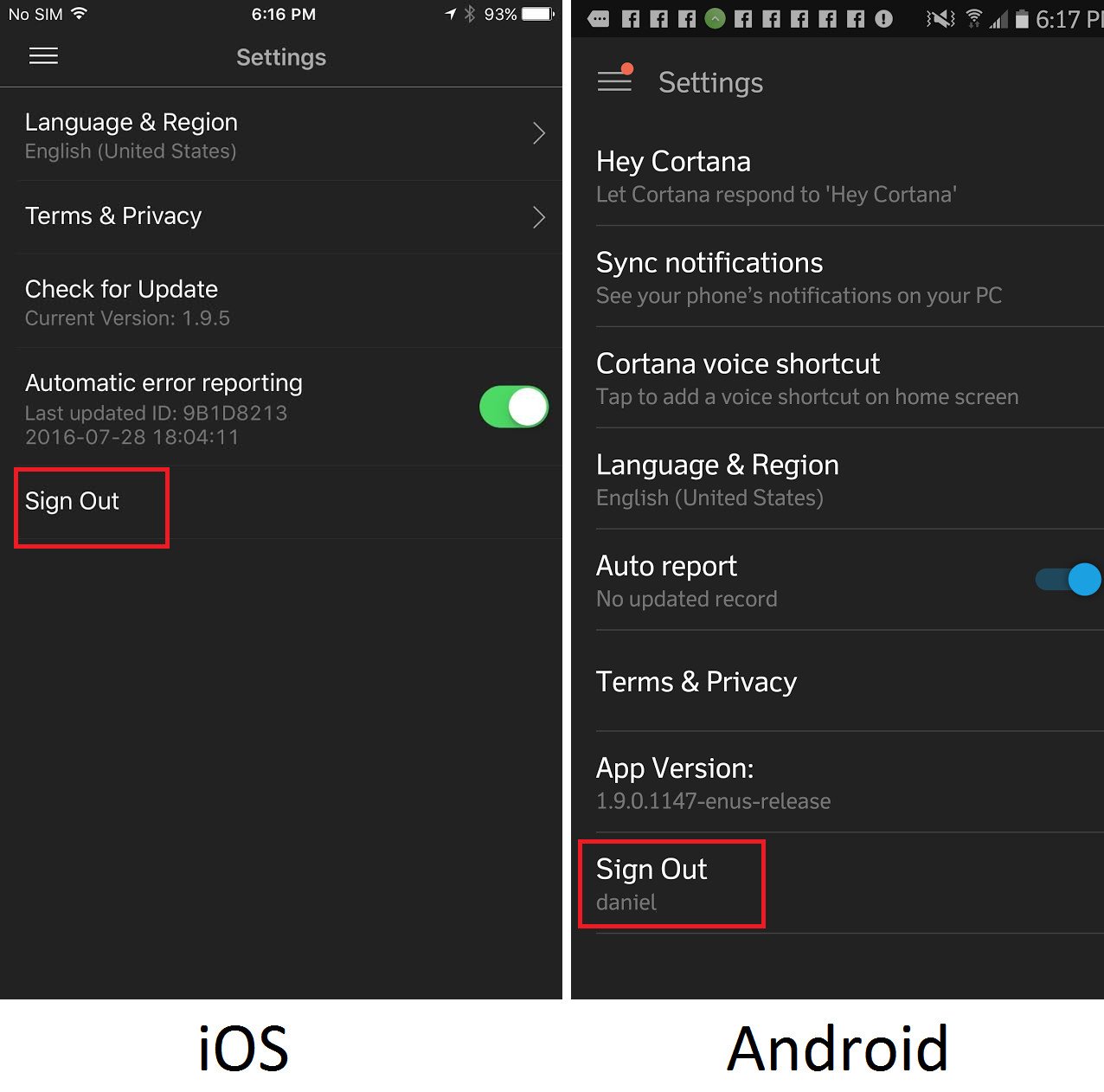
How to sign out of Cortana on non-Windows devices
That is what has changed with Cortana, and it is worth pointing out to readers when covering what is new with the personalized assistant (or not so personalized, perhaps). The fact that Cortana on Windows 10 behaves now like on iOS and Android is interesting, I suppose. Nonetheless, you would not say “you cannot turn off Cortana on your iPhone”. The same applies for PC. You don’t turn off Cortana. You can (a) log out from it and (b) do not use it.
In the end, we will continue to see articles trying to worry people, which is a shame. There is a legitimate discussion to be had around Microsoft’s data collection, privacy, and user control. In fact, I pointed one case in this article where things could be improved.
Questions are good, being skeptical is A-OK, but let’s stick to the facts.
Source: Windows Central
